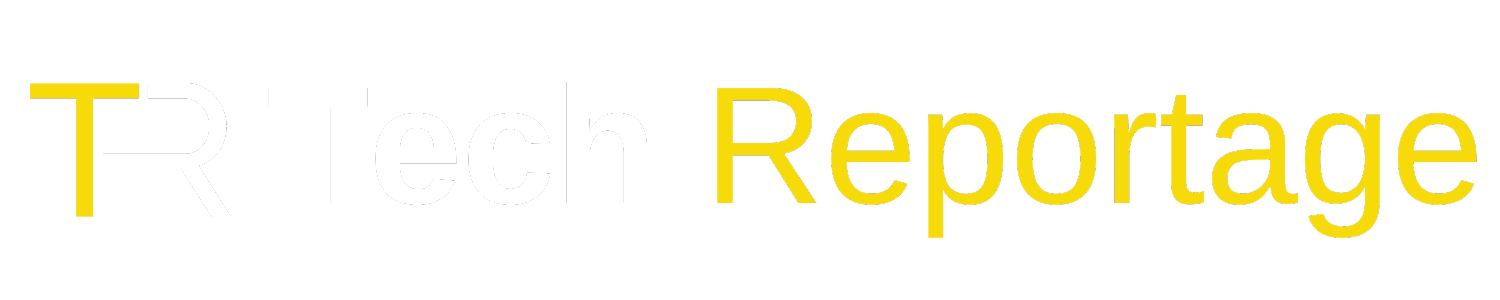Tech Reportage – 2023 Edition
Introduction
In our rapidly digitizing world, the line between mobile and desktop continues to blur. While computers remain powerhouses for productivity, there are countless scenarios where we find ourselves away from our desks but still in need of accessing our PC. Thankfully, technology has evolved to allow us just that. This guide explores how you can access your computer seamlessly using your mobile device.
Understanding the Concept
The idea of accessing a computer from a mobile gadget revolves around remote access technology. Essentially, this technology creates a bridge between two devices, allowing one to control the other. With the proliferation of high-speed internet and advanced mobile devices, this process is smoother than ever.
What is Remote PC Access Software?
Remote PC Access Software, often simply called “remote desktop software”, is a tool that enables users to connect to and control one computer from another device. This software has been a game-changer for IT professionals, businesses, and everyday users, offering the convenience of accessing their PCs from virtually anywhere.
How Does Remote PC Access Software Work?
In essence, this software captures the display output (or screen) of the host computer (your PC) and transmits it to your mobile device. Simultaneously, it relays the commands you make on your mobile device back to the host computer.
The mechanics behind this involve:
1. Internet Connection: Both devices need a stable internet connection.
2. Authentication: For security reasons, the host PC requires identity verification, typically a username and password.
3. Data Encryption: Ensuring that the transmitted data between the devices remains secure.
What to Look for in Remote PC Access Software
With various options available, consider these features when selecting software:
– Performance: Minimal lag between command and response.
– Security: End-to-end encryption to protect your data.
– Usability: Intuitive interface and easy setup.
– Compatibility: Works across different operating systems and devices.
How to Set Up Mobile Desktop Access
1. Install Software: Choose a trusted remote access software and install it on both your PC and mobile device.
2. Setup Authentication: Configure a username and password or any other required security measures.
3. Configure Settings: Depending on the software, you might need to adjust settings for optimal performance.
4. Test the Connection: Before you’re on the go, make sure everything works flawlessly.
How to Access Your Computer from a Mobile Device
1. Launch the App: Start the remote access software on your mobile device.
2. Connect: Enter the necessary credentials and select your PC from the available list (if you’ve set up multiple devices).
3. Navigate: Use the mobile interface to control your PC. Some software offers a touch-friendly experience or even gesture-based controls.
How to Access Your Computer from an iPhone or iPad
While the fundamental process remains the same across devices, for Apple products:
1. App Store: Download your chosen remote access app from the Apple App Store.
2. Apple ID: Ensure that you’re signed in with the same Apple ID on all devices if the software uses iCloud for synchronization.
3. Optimize for iOS: Some apps offer specific features for iOS, like using 3D touch for right-click functionalities.
How to Access Your Computer from an Android Device
For Android enthusiasts:
1. Google Play Store: Fetch your remote access software from the Play Store.
2. Permissions: Android might ask for specific permissions to ensure smooth operation, like accessing other apps or overlaying on the screen.
3. Android Features: Use features like split-screen to simultaneously run the remote desktop and another app.
Conclusion
The ability to reach your PC through a mobile gadget is no less than magic. In 2023, with innovations constantly refining this process, it has never been easier and more efficient. Whether you’re rectifying a work error from a café or accessing critical files from a vacation spot, this guide ensures you remain connected, making geographical barriers a thing of the past.