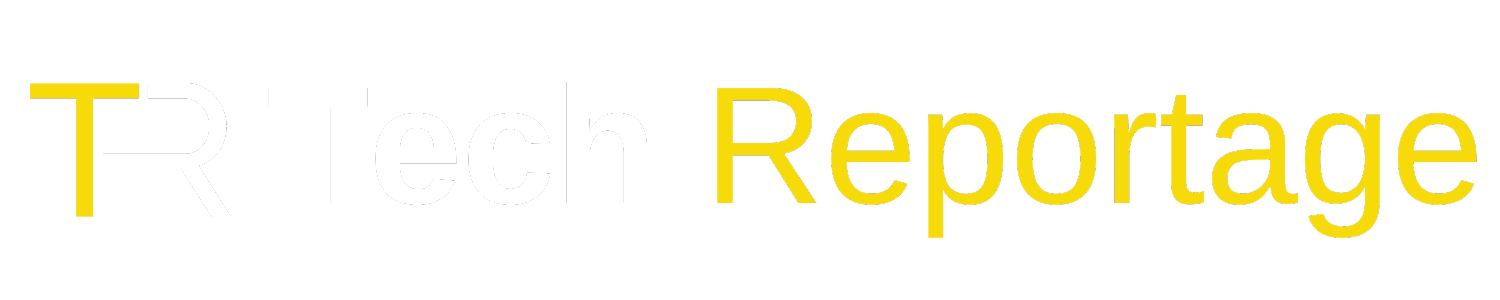Definition
Google’s Cloud is a part of Google Cloud Platform services that allow users to store, manage, and process data in Google’s reliable and fast infrastructure. When we talk about backing up a computer to Google’s Cloud, we often refer to using tools like Drive File Stream and Backup and Sync. This guide provides insights on how to make this backup process effective and efficient.
Introduction
In today’s world of increasing digital dependence, the loss of critical files, cherished memories, or important work documents can be catastrophic. As a result, ensuring that your data is backed up is more crucial than ever. Google’s Cloud provides tools that can assist you in keeping your data safe and accessible anytime, anywhere.
What is Drive File Stream?
Drive File Stream is a Google Drive desktop application, primarily aimed at business users. It allows you to access all files in your Google Drive directly from your computer without having to download them. It saves space on your hard drive and makes accessing files faster. When you make changes to a file locally, those modifications get uploaded to the cloud automatically.
How Drive File Stream Works
When you use Drive File Stream, your files are stored in the cloud by default. These cloud-stored files can be accessed from any device with Drive File Stream installed or through the web interface of Google Drive. Whenever you need a file, it’s downloaded on-demand. This ensures your local storage isn’t overwhelmed, especially useful for computers with limited hard drive space.
How Backup and Sync works
Unlike Drive File Stream, Backup and Sync is designed for consumer users. It allows users to sync folders from their PC to Google Drive and vice versa. It also provides the option to backup specific folders or your entire computer. The best part is that it integrates with Google Photos, allowing seamless backups of all your precious memories.
Checking your storage
Google provides a basic amount of storage for free, but if you’re backing up large volumes of data, it’s essential to keep an eye on your available storage. You can do this by navigating to Google Drive and checking the storage indicator on the left-hand side.
Backing up your iPhone
If you’re an iPhone user, you can also back up your photos, contacts, and calendar events to Google’s Cloud. Using the Google Drive app, select the settings icon and choose which data you’d like to back up. Ensure you’re connected to Wi-Fi and then initiate the backup.
What types of data should you back up?
While it’s tempting to back up everything, sometimes it’s not feasible due to storage limitations. Focus on:
- Critical work documents
- Personal photos and videos
- Important software and licenses
- Files that can’t be easily replaced
Choosing between Drive File Stream and Backup and Sync
Your choice largely depends on your needs:
- Business Users: If you collaborate on documents and require real-time access without hogging local storage, Drive File Stream is a perfect fit.
- Personal Users: If your primary concern is backing up your computer and having offline access to specific folders, Backup and Sync is the ideal choice.
Conclusion
In an era where data is invaluable, backing up your computer isn’t just an option; it’s a necessity. Google’s Cloud provides robust tools to ensure your data is safe and easily retrievable. Whether you choose Drive File Stream or Backup and Sync, remember always to monitor your storage and routinely check for updates, ensuring a smooth backup experience.